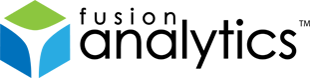[FNS-17] FusionAnalytics 1.0 Documentation (PDF)
Description
This technote provides access to the FusionAnalytics 1.0 Documentation as a single PDF to download and read offline. Please note that the PDF is generated periodically and may not reflect the latest changes to the online documentation.
Issue Details
| Type: | Technote |
|---|---|
| Issue Number: | FNS-17 |
| Components: | Documentation |
| Environment: | |
| Resolution: | Fixed |
| Added: | 20/10/2011 22:38:15 |
| Affects Version: | |
| Fixed Version: | 1.0.0 |
| Server: | |
| Platform: | |
| Related Issues: | None |
[FNS-2] Setting up Microsoft SQL Server for FusionAnalytics
Description
Creating a new database for FusionAnalytics
INTRODUCTION
FusionAnalytics requires a Microsoft SQL Server database to work. We recommend version 2008 R2 which can be downloaded as free Express Edition limited to a maximum database size of 10GB. Check the installation options and make sure that you download at least a version which includes the Database and the Management Tools.
CONFIGURING NETWORK CONNECTIONS
FusionAnalytics uses JDBC to connect to the Microsoft SQL Server database. To allow FusionAnalytics to communicate to the database the network settings of the database server must be configured appropriately. To configure the network connections of the database server start SQL Server Configuration Manager
then select Protocols for SQLExpress and double click the line with the TCP/IP protocol shown below
In the TCP/IP Properties dialog set Enabled to Yes
then click on the IP Addresses tab and at the bottom of the property list enter 1433 as value for TCP Port.
To apply the configuration changes the SQL Server must be restarted. This can be done from the SQL Server Configuration Manager shown below.
CREATING A DATABASE LOGIN
Although not required we recommend to create a dedicated database login to be used with FusionAnalytics. To create a new database login start SQL Server Management Studio
and connect to the database server.
Use the Object Explorer to drill down to the Logins node and from the context menu select New Login.. as shown below.
In the Login – New dialog provide a name for the new login. Change the authentication mode from Windows authentication to SQL Server authentication and define a password for the new login. Disable the Enforce password policy option and click the OK button to commit your settings.
CREATING A NEW DATABASE
Using the Object Explorer of Management Studio select the Database node and from the context menu select New Database.. as shown below:
In the New Database dialog provide a name and owner for the new database.
Next click on the little button with the three dots underneath the Autogrowth column in the first line. In the Change Autogrowth for FADB dialog change the setting for Autogrowth from its default value In Megabytes to In Percent as shown below
Back in the New Database dialog change the Recovery Model of the database from Full to Simple mode
and enable the database to automatically shrink its size by setting the Auto Shrink property to True.
Your new database is now ready for use with FusionAnalytics.
Issue Details
| Type: | Technote |
|---|---|
| Issue Number: | FNS-2 |
| Components: | Setup |
| Environment: | Microsoft Windows , Microsoft SQL Server 2008 |
| Resolution: | Fixed |
| Added: | 01/12/2010 16:23:52 |
| Affects Version: | 1.0.0 |
| Fixed Version: | 1.0.0 |
| Server: | |
| Platform: | |
| Related Issues: | None |