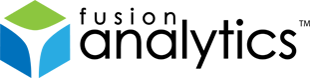[FNS-20] FusionAnalytics Hotfix 1.0.1 Release Notes
Description
FusionAnalytics Rev. 1.0.1
RELEASE NOTES
Status: 22-11-2011
Welcome to FusionAnalytics !
We appreciate your feedback. Please use the web form or send mail to:
These Release Notes describe what is contained in this release, provide
late-breaking news, and list additional documentation for the software.
For additional information on FusionAnalytics, please visit our website at:
https://www.fusion-analytics.com
The help for this product is online, where it can be constantly updated
and refreshed. You can find it here:
https://intergral.atlassian.net/wiki/
For known issues and further support, please see the following web pages:
https://www.fusion-analytics.com/fa/faq.cfm
https://www.fusion-analytics.com/fa/support.cfm
About this update
This update addresses the following bugs:
- FNS-18 Truncation errors while importing data
- FNS-19 ‘Value is not set for the parameter number x’ error while importing data
along with some other minor issues, and is also packaged with an upgraded version (1.0.6) of the FusionAnalytics for FusionReactor application. Once you have installed the update you can find the latest application package under [install_directory]/Applications.
You should upgrade your applications to avoid compatibility issues.
How to apply this update to your FusionAnalytics installation
To update your FusionAnalytics installation to Rev. 1.0.1 simply follow the steps below:
- Download the Hotfix installer matching your operating system:
Name MD5 FusionAnalytics Hotfix installer for Windows ef2eaa8f44a84d7fe485e53b54983af0 FusionAnalytics Hotfix installer for Windows 64 2f9c92c9cfcc714ee6385dadef71e645 - Start the installer and follow the steps to complete the update.
- You must accept the terms and conditions again before you are able to apply this update.
- You must select a valid FusionAnalytics installation directory during the update process.
Your FusionAnalytics service will be restarted during the update.
Upgrading your existing 1.0.5 applications to 1.0.6
Follow the steps below to upgrade your 1.0.5 applications to 1.0.6.
- Install the FusionAnalytics 1.0.1 update(see below for instructions).
- In FADC, navigate to the Application Summary and make sure the application you wish to upgrade is stopped.
- Click the Upgrade button

- Ensure your application is selected in the list, press the “Choose File” button and select the new application ([install_directory]/Applications/fusionreactor-fadc-1.0.6-DCAPP.zip)

- Press Upgrade. FusionAnalytics will now make the necessary changes to your database and application configuration for the new version.
Please be patient during the upgrade process. The time taken for this process to complete will vary depending on the size of your database!
Note: You can confirm the application update was successful by looking at the Application Summary screen in FADC and checking the Revision column:

Issue Details
| Type: | Technote |
|---|---|
| Issue Number: | FNS-20 |
| Components: | Documentation |
| Environment: | |
| Resolution: | Fixed |
| Added: | 18/11/2011 18:15:15 |
| Affects Version: | 1.0.0 |
| Fixed Version: | 1.0.1 |
| Server: | |
| Platform: | |
| Related Issues: | None |
[FNS-9] FusionAnalytics 1.0.0 Release Notes
Description
FusionAnalytics Rev. 1.0.0
RELEASE NOTES
Status: 01-10-2011
Welcome to FusionAnalytics !
We appreciate your feedback. Please use the web form or send mail to:
These Release Notes describe what is contained in this release, provide
late-breaking news, and list additional documentation for the software.
For additional information on FusionAnalytics, please visit our website at:
https://www.fusion-analytics.com
The help for this product is now online, where it can be constantly updated
and refreshed. You can find it here:
https://intergral.atlassian.net/wiki/
For known issues and further support, please see the following web pages:
https://www.fusion-analytics.com/fa/faq.cfm
https://www.fusion-analytics.com/fa/support.cfm
———————————————–
RESOLVED ISSUES 1.0.0
| Key | Issue Type | Summary |
|---|---|---|
| FN1 | New Feature | FusionAnalytics Initial Release |
Issue Details
| Type: | Technote |
|---|---|
| Issue Number: | FNS-9 |
| Components: | Setup |
| Environment: | |
| Resolution: | Fixed |
| Added: | 18/08/2011 16:33:20 |
| Affects Version: | 1.0.0 |
| Fixed Version: | 1.0.0 |
| Server: | |
| Platform: | |
| Related Issues: |
|
[FNS-19] ‘Value is not set for the parameter number x’ error while importing data
Description
Problem Description
Due to a bug in FusionAnalytics 1.0.0 the import of log data targeting a BIGINT column fails if the value parsed from the log line has a length of exactly 10 characters. In such cases an error message is written to the fusionanalytics-datacollector.log and the fusionanalytics-datacollector-errors.log log files as shown in the example below:
... 2011-11-04T17:05:39.998-0400 [FADC-importer-3] ERROR [com.intergral.fusionanalytics.dc.evt.FileMonitorEventHandler] MyApp/myDataCollector/memorysummary.log: 2011-11-04 17:05:39,998 [LINE] 500 [ERROR] "The value is not set for the parameter number 6." [INPUT] "2011-11-04 16:41:50.003 1320439310000 4 1320434053992 29 2415298528 8303607808 8589934592 8303607808 42 135520024 212979712 24313856 318767104 0" ... 2011-11-04T17:05:41.130-0400 [FADC-importer-3] ERROR [com.intergral.fusionanalytics.dc.evt.FileMonitorEventHandler] MyApp/myDataCollector/realtimestats.log: 2011-11-04 17:05:41,130 [LINE] 719 [ERROR] "The value is not set for the parameter number 18." [INPUT] "2011-11-04 16:59:58.072 1320440398072 1 1320434053992 292 0 322.23214285714283 0 0 0 0 0 0 0 0 0 0 6131432480 2172175328 0.0 0 0 1 0 0.9333177780370328 0 0 725 0.0 6683287 0 1 0 0 0 0 0 0 0 0" ... 2011-11-04T17:05:41.369-0400 [FADC-importer-2] ERROR [com.intergral.fusionanalytics.dc.evt.FileMonitorEventHandler] MyApp/myDataCollector/memory-Par-Eden-Space.log: 2011-11-04 17:05:41,369 [LINE] 718 [ERROR] "The value is not set for the parameter number 9." [INPUT] "2011-11-04 17:00:00.005 1320440400001 4 1320434053992 Par-Eden-Space HEAP 0 0 2290614272 2290614272 2290614272 0 0 1 56 1299068648 2290614272 2290614272 2290614272 -1 -1 0 100 2290614272 2290614272 2290614272 2290614272" ...
Note: FADC will write a similar error message if the format of the log line does not have the expected format as defined in the DCML file. This is expected behavior and in this case only skips the line which could not be parsed.
Problem Fix
The problem can be fixed by installing FusionAnalytics Hotfix 1.0.1. Please see FNS-20 for more information.
Issue Details
| Type: | Technote |
|---|---|
| Issue Number: | FNS-19 |
| Components: | DataCollector |
| Environment: | |
| Resolution: | Fixed |
| Added: | 14/11/2011 21:15:13 |
| Affects Version: | 1.0.0 |
| Fixed Version: | 1.0.1 |
| Server: | |
| Platform: | |
| Related Issues: | None |
[FNS-18] Truncation errors while importing data
Description
Truncation errors while importing data
You may find that the default column widths configured by the Analytics for FusionReactor application (e.g. fusionreactor-fadc-1.0.5-DCAPP.zip) are not long enough for the data supplied by your server. If a value is too big to fit into the belonging target column the value will be truncated before it is inserted and an error message is written to the fusionanalytics-datacollector.log and fusionanalytics-datacollector-error.log files as shown below:
... 2011-11-03T10:59:45.135-0400 [FADC-importer-3] ERROR [com.intergral.fusionanalytics.dc.evt.FileMonitorEventHandler] myApp/myDC/request.log: 2011-11-03 10:59:45,135 [LINE] 6578 [ERROR] "myApp/myDC/request.log (ID=3c8ffa2a-413f-472b-b0cc-fab9c277854f): Truncated value of column JSESSIONID from 54 to 50 characters: Original value: d4309ef9d92a84dfeddc5e364d59535b6b26,+cftoken=13194335: Truncated value: d4309ef9d92a84dfeddc5e364d59535b6b26,+cftoken=13194335" [INPUT] "2011-11-03 10:57:01.692 1320332221692 4 1320259710907 98327 COMPLETED "" jrpp-124 10.10.37.249 GET http://10.0.0.10/index.cfm 93 15 8108992 1221932 8108992 6887059 "fuseaction=lms.enterClassSection&classSectionId=48506" 302 78 "" d4309ef9d92a84dfeddc5e364d59535b6b26,+cftoken=13194335 387467 85523722 0 0 0 0 0 0 0 0 93" ...
In this case you can change the column size as follows:
1. Stop the FusionAnalytics Service/Daemon
2. Open the DCML file of the application you want to change (e.g. C:FusionAnalyticsServerdatafadcApplicationsmyApplicationmyApplication.dcml) in an editor.
3. Search all columns definitions you want to update and replace their column size with the new value.
Example: Changing the size of the JSESSIONID column from 50 to 100
<FadcConfig version="1.0" xmlns="https://www.fusion-analytics.com/datacollector"> <DataOutput dbType="mssql"> ... <Table name="request_status" engine="InnoDB"> ... <Column type="varchar(50)" required="false" name="jsessionid"/> </Table> ... <Table name="request" engine="InnoDB"> <Column type="varchar(50)" required="false" name="jsessionid"/> </Table> ... <Table name="crashprotection" engine="InnoDB"> <Column type="varchar(50)" required="false" name="jsessionid"/> </Table> <Table name="request_status_report" engine="InnoDB"> <Column type="varchar(50)" required="false" name="jsessionid"/> </Table> ...
becomes
<FadcConfig version="1.0" xmlns="https://www.fusion-analytics.com/datacollector"> <DataOutput dbType="mssql"> ... <Table name="request_status" engine="InnoDB"> ... <Column type="varchar(100)" required="false" name="jsessionid"/> </Table> ... <Table name="request" engine="InnoDB"> <Column type="varchar(100)" required="false" name="jsessionid"/> </Table> ... <Table name="crashprotection" engine="InnoDB"> <Column type="varchar(100)" required="false" name="jsessionid"/> </Table> <Table name="request_status_report" engine="InnoDB"> <Column type="varchar(100)" required="false" name="jsessionid"/> </Table> ...
4. Save the updated DCML file
5. Update the columns in the database
Following the example above, you should now execute the following SQL statements:
-- MySQL ALTER TABLE CRASHPROTECTION MODIFY JESSESIONID VARCHAR(100); ALTER TABLE REQUEST MODIFY JESSESIONID VARCHAR(100); ALTER TABLE REQUEST_STATUS MODIFY JESESSIONID VARCHAR(100); ALTER TABLE REQUEST_STATUS_REPORT MODIFY JESSESIONID VARCHAR(100); -- Microsoft SQL Server ALTER TABLE CRASHPROTECTION ALTER COLUMN JESESSIONID VARCHAR(100); ALTER TABLE REQUEST ALTER COLUMN JESESSIONID VARCHAR(100); ALTER TABLE REQUEST_STATUS ALTER COLUMN JESESSIONID VARCHAR(100); ALTER TABLE REQUEST_STATUS_REPORT ALTER COLUMN JESESSIONID VARCHAR(100);
6. Restart the FusionAnalytics Service/Daemon
This completed the procedure. You can now insert data with JESESSIONID values up to 100 characters long without truncation errors.
Issue Details
| Type: | Technote |
|---|---|
| Issue Number: | FNS-18 |
| Components: | DataCollector |
| Environment: | |
| Resolution: | Fixed |
| Added: | 14/11/2011 14:42:18 |
| Affects Version: | 1.0.0 |
| Fixed Version: | 1.0.0 |
| Server: | |
| Platform: | |
| Related Issues: | None |
[FNS-16] Resetting the password for the FADC and FADS admin login
Description
Resetting the password for the FADC and FADS admin login
Description
During the Setup you are asked to provide a password for the admin user used by FADC and FADS. If you can’t remember the password you have entered in this step you can follow the procedure described below to set a new password. This requires access to the file system of the computer where FusionAnalytics Server is installed.
Resetting Passwords
To reset the password used for the admin user first stop the FusionAnalytics Server.
Next create the two files fadc.pwd and admin.txt as described below defining the new password you want to use. For FADC remove the FADC-SDB directory. Start the FusionAnalytics Server again. During startup these files will be processed, the passwords updated and a new version of the FADC-SDB directory created. Once the passwords have been updated successfully the fadc.pwd and admin.txt files are deleted.
![]() In the following we assume FusionAnalytics is installed in the default directory. Change the path shown below if you have installed it to a different directory.
In the following we assume FusionAnalytics is installed in the default directory. Change the path shown below if you have installed it to a different directory.
![]() We recommend to use the same password for the admin user in FADC and FADS.
We recommend to use the same password for the admin user in FADC and FADS.
FADC
Remove the directory
C:\FusionAnalytics\Server\bin\FADC-SDB
Create a new text file
C:\FusionAnalytics\Server\webapps\fadc\fadc.pwd
with the following content:
password=myNewPassword
Replace ‘myNewPassword’ with the password you want to use. The length of the password must be at least 1 and not exceed 16 characters.
FADS
Create a new text file
C:\FusionAnalytics\Server\webapps\fads\WEB-INF\classes\admin.txt
with the following content:
myNewPassword
Replace ‘myNewPassword’ with the password you want to use.
Restart the FusionAnalytics server and then login to FADC/FADS to check that the new passwords have been applied.
Issue Details
| Type: | Technote |
|---|---|
| Issue Number: | FNS-16 |
| Components: | Setup |
| Environment: | |
| Resolution: | Fixed |
| Added: | 11/10/2011 16:24:18 |
| Affects Version: | 1.0.0 |
| Fixed Version: | 1.0.0 |
| Server: | |
| Platform: | |
| Related Issues: | None |