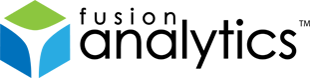Technotes
[FNS-31] FusionAnalytics 2.0.x Release Notes
FusionAnalytics Rev. 2.0.8
Release Notes
Status: 03/Dez/2018
Welcome to FusionAnalytics !
We appreciate your feedback. Please use the web form or send mail to:
support at fusion-analytics.com
These Release Notes describe what is contained in this release, provide
late-breaking news, and list additional documentation for the software.
For additional information on FusionAnalytics, please visit our website at:
https://www.fusion-analytics.com
The help for this product is now online, where it can be constantly updated
and refreshed. You can find it here:
https://intergral.atlassian.net/wiki
For known issues and further support, please see the following web pages:
https://www.fusion-analytics.com/fa/faq.cfm
https://www.fusion-analytics.com/fa/support.cfm
———————————————–
RESOLVED ISSUES 2.0.8
| Key | Issue | Summary |
|---|---|---|
| FN2516 | Improvement | Support connections to SQLServer using TLSv1.2 |
RESOLVED ISSUES 2.0.7
| Key | Issue | Summary |
|---|---|---|
| FN2500 | Improvement | Make the DateTime format used in APML files configurable from the UI |
| FN2504 | Improvement | Update Flex configuration to support IE11 (Trident) |
| FN2505 | Improvement | Allow applications to be reset |
| FN2507 | Improvement | Update embedded Tomcat server |
| FN2508 | Improvement | Process optional UserAgent data in request log files |
| FN2509 | Improvement | Update Setup to latest install4j version |
| FN2510 | Improvement | Update bundled JVM |
| FN2506 | Bug | Fix validation of application names |
RESOLVED ISSUES 2.0.6
| Key | Issue | Summary |
|---|---|---|
| FN2497 | Improvement | Update bundled JVM |
| FN2496 | Bug | Truncate AMF data on demand |
| FN2493 | Bug | Broken link in TAP report |
RESOLVED ISSUES 2.0.5
| Key | Issue | Summary |
|---|---|---|
| FN2483 | Improvement | Poor performance when retrieving JDBC data for a request |
| FN2484 | Improvement | Make update request status task multi-threaded |
| FN2486 | Improvement | Update bundled JVM |
| FN2487 | Improvement | Make the quantizer batch size configurable |
| FN2488 | Improvement | Upgrade Apache Derby library from 10.5.3.0 to 10.9.1.0 |
| FN2480 | Bug | Request details takes several minutes to open |
| FN2482 | Bug | Web or AIR Client connections can’t subscribe to the flex communication stream |
| FN2485 | Bug | OOM when quantizing large DBPoolStats table |
RESOLVED ISSUES 2.0.4
| Key | Issue | Summary |
|---|---|---|
| FN2471 | Improvement | Update bundled JVM to latest version |
| FN2473 | Improvement | SMTP settings should allow a username containing “@” character |
| FN2469 | Bug | High CPU access on start-up (Concurrent access of WeakHashMap) |
| FN2470 | Bug | Cluster configuration page generates an NPE |
| FN2472 | Bug | Click to copy to clipboard does not work |
| FN2474 | Bug | Console windows shows error for missing .js file |
| FN2476 | Bug | Unexpected start of data import |
| FN2477 | Bug | Upgrade of DCML app takes a long time and no feedback is provided |
| FN2478 | Bug | Faulty word wrap in Menu Links |
| FN2479 | Bug | FileNotFoundExceptions in FADC log after application upgrade |
RESOLVED ISSUES 2.0.3
| Key | Issue | Summary |
|---|---|---|
| FN2460 | Bug | Data Volume Management: Incorrect syntax near ‘smartDelete’ |
| FN2461 | Bug | Daily Status Report – System Load Statistics section not being displayed |
| FN2463 | Bug | Daily Status Report – Cluster Performance Charts are showing data points for each individual server. |
| FN2465 | Bug | TAP report configuration defaults to not using sessions – should default to use sessions |
RESOLVED ISSUES 2.0.2
| Key | Issue | Summary |
|---|---|---|
| FN2448 | Improvement | Update JRE to version 1.7.0_15 |
| FN2449 | Improvement | Update Tomcat to version 6.0.36 |
| FN2446 | Bug | TAP report is pulling the wrong data from DB due to clash between Server and Cluster IDs |
| FN2457 | Bug | Generating previous report data through use of provider arguments fails |
RESOLVED ISSUES 2.0.1
| Key | Issue | Summary |
|---|---|---|
| FN2432 | Bug | SLA Report displays for 2 days and doubles threshold amounts |
| FN2433 | Bug | Requests Restart Coverage perspective throwing ClassCastException |
RESOLVED ISSUES 2.0.0
| Key | Issue | Summary |
|---|---|---|
| FN936 | New Feature | Cluster Application |
| FN2349 | New Feature | Include support for TAP /SLA / Daily Status and clusters |
| FN2352 | New Feature | Adding support for stacked area graphs in Flex/AMPL |
| FN2360 | New Feature | Adding Manage Applications for clusters |
| FN2372 | New Feature | Charts should handle dynamic series |
| FN2409 | New Feature | Right-click menu option to list all requests (for reports containing aggregate URLs / framework keys) |
| FN2410 | New Feature | Request breakdown report for any collection of requests (and trigger report on right-click menu of aggregate rows) |
| FN2420 | New Feature | New Report: Common pages executing at point of CF restart |
| FN2217 | Improvement | Upgrade JVM to latest version |
| FN2269 | Improvement | FA should list import configuration settings in the logs on startup |
| FN2281 | Improvement | Upgrade MS JDBC driver to latest version |
| FN2290 | Improvement | FA Performance on Amazon EC2 is unreliable and slow |
| FN2299 | Improvement | Revise cron settings of jobs |
| FN2302 | Improvement | Added a message to the HTTP 503 return code when a file is rejected |
| FN2306 | Improvement | TAP Report: Grade (eg “B”) is misleading when a server contains an application with no sessions |
| FN2310 | Improvement | Overview page -> Server Summary section should have a summary / total row |
| FN2315 | Improvement | Enhance APML/groovy documentation for FADS |
| FN2326 | Improvement | Add “starts with” as a request parameter filter |
| FN2353 | Improvement | Improving functionality of layout managers |
| FN2355 | Improvement | DVM jobs reports negative number of deleted rows |
| FN2366 | Improvement | Improve how clusters query the database |
| FN2367 | Improvement | Changing existing individual server perspectives to have latest changes |
| FN2369 | Improvement | Archived files appears to archive 1 file at a time and generates lots of log entries that are not useful |
| FN2371 | Improvement | Query Optimization |
| FN2374 | Improvement | Add support for applications to SLA report |
| FN2375 | Improvement | Remove server name from queries and use Java logic to add the name |
| FN2379 | Improvement | Optimize Data Volume Management job |
| FN2392 | Improvement | Improving Functionality of QueryBuilder |
| FN2399 | Improvement | Implement new Indices |
| FN2402 | Improvement | Merge Update Indexes and Stats with Data Volume Management |
| FN2404 | Improvement | Improve Documentation for FADS perspectives |
| FN2406 | Improvement | Embedded Derby DB should have an index to speed up selection of next imports |
| FN2407 | Improvement | Change the Tomcat shutdown port from 8005 to a non default number |
| FN2419 | Improvement | APML->Requests Not Completed Execution Time |
| FN2303 | Bug | Report view shows dates in European format (regardless of server or client timezone) |
| FN2305 | Bug | TAP Report: Needs to account for jsessionid AND/OR cfid/cftoken |
| FN2328 | Bug | ‘desc’ keyword is reserved by SQL Server but unknown to FADC. |
| FN2329 | Bug | Select series drop down box – cuts down the graph annotation names when the annotation text is short |
| FN2335 | Bug | When there are no users added to report, data is not generated for SLA Report |
| FN2356 | Bug | Archived Logfiles Management job does not stop when trigger has been reconfigured to fire more often |
| FN2357 | Bug | Within CF DB Pool Stats perspective, when trying to update the timeline, series are not updated properly |
| FN2359 | Bug | FADS graphs – series names/labels are taking up a lot of space |
| FN2361 | Bug | Reports(TAP,Daily Status, SLA) fail with NPE: cannot invoke method deserialize() on null object |
| FN2362 | Bug | FA new install port number text box bug |
| FN2363 | Bug | Error message flashes when log-in into FADS |
| FN2365 | Bug | In Report emails, tab corners are not showing correctly |
| FN2368 | Bug | OutOfMemoryError in logs |
| FN2370 | Bug | License is lost when OutOfMemoryError occurs |
| FN2373 | Bug | PieChartRenderer seems to be calling the DataProvider.groovy twice |
| FN2376 | Bug | Resource Quantizer exception |
| FN2380 | Bug | FADC rejects compressed data sent from FR |
| FN2382 | Bug | Application Summary page – change ‘Install License’ button to ‘Activate License’ when license activation is lost |
| FN2384 | Bug | FADS ‘Install License’ button should be changed to ‘License Options’ same as FADC |
| FN2387 | Bug | Data is displayed in Memory Spaces when all series are deselected |
| FN2388 | Bug | Windows start menu entry to online documentation is not updated when updating a previous version of FusionAnalytics |
| FN2390 | Bug | Request Param Filter bug – MultiComboBox component ‘editableName = true’ |
| FN2391 | Bug | Request Param – App.jsp needs validation for input fields |
| FN2394 | Bug | install4j will corrupt FA when updating or uninstalling when FA is running in a console |
| FN2397 | Bug | No FTP license granted on first installation |
| FN2398 | Bug | Application filters are chained with an AND statement instead of and OR statement |
| FN2400 | Bug | When graph has more than one series, the context menu items (from right click) are loaded with the wrong times (and the wrong server for cluster graphs) |
| FN2405 | Bug | Installer can hang when using a DB that already contains data with the application configured during the setup |
| FN2411 | Bug | Cannot upgrade DCML 1.0.5 to 1.0.10 with MS SQL Express |
| FN2412 | Bug | DVM job – deleteFromRequest method calculates rows per second incorrectly |
| FN2413 | Bug | deleteFromRequest method in DVM job has wrong queries for deleting data from REQUEST_PARAM and REQUEST_AMF |
| FN2414 | Bug | FADC application details become unavailable when SQL Server is busy |
| FN2415 | Bug | MaxApplications licence constraint is reset with server restarts |
| FN2416 | Bug | HTTP 404 when logging out from FADS |
| FN2421 | Bug | Invalid order of columns in table CRASHPROTECTION |
Issue Details
| Type: | Technote |
|---|---|
| Issue Number: | FNS-31 |
| Components: | Setup |
| Environment: | |
| Resolution: | |
| Last Updated: | 3 minutes ago |
| Affects Version: | |
| Fixed Version: | 2.0.0, 2.0.1, 2.0.2, 2.0.3, 2.0.4, 2.0.6, 2.0.7, 2.0.8 |
| Server: | |
| Platform: | |
| Related Issues: |
[FNS-42] Anti-Virus software might break FusionAnalytics client
Introduction
This technote will provide readers with more information about a common licensing issue which is caused by the use of an Anti Virus software in the working environment.
More details about the issue
We have encountered a number of cases where users are not able to activate a valid license key with FusionAnalytics.
Even if the license key is valid and has not been expired, the users are unable to activate it.
In order to make sure that you encounter the same issue, please check out the log files created by FusionAnalytics and search for the following error message. See screenshot below.
The log files can be found in the following directory; C:\FusionAnalytics\Server\logs.
The development team figured out that some certain anti virus software like Nod32, Avira and AVG prevent FusionAnalytics to work correctly.The issue appears to be that the BlazeDS communication between the FusionAnalytics client and the FusionAnalytics DataServices (FADS) is broken by the use of the anti virus software.
Solution
In order to solve the issue and activate the license key successfully, please make sure that any anti virus software is disabled during the activation process.
If you have further questions or issues, please feel free to get in touch with the FusionReactor support team on
Issue Details
| Type: | Technote |
|---|---|
| Issue Number: | FNS-42 |
| Components: | Data Services, FA AIR Client, License |
| Environment: |
https://intergral.freshdesk.com/helpdesk/tickets/56848 |
| Resolution: | Fixed |
| Last Updated: | Today 2:06 PM |
| Affects Version: | |
| Fixed Version: | 2.0.0, 2.0.1, 2.0.2, 2.0.3, 2.0.4, 2.0.5, 2.0.6, 2.0.7 |
| Server: | |
| Platform: | |
| Related Issues: |
[FNS-37] Removing the requirement for SQL sysadmin permission on FA 2.0.1 and earlier
Description
Description
The Data Volume Management job in FADC goes through the process of updating indices and stats.
In previous versions of FusionAnalytics (2.0.1 and earlier), a command called sp_updatestats was used to do this.
However, this command requires the database user to have the sysadmin server role enabled.
You may feel that it is too much of a risk to enable the sysadmin role. If so, you can download an alternate Data Volume Management script, which uses a different command and does not require the sysadmin server role.
Before Starting Please Note
As an alternate to the sysadmin server role, the user will require the db_owner database role enabled for the FusionAnalytics database. This is the minimum that is required for FADC to run all of it’s jobs correctly.
To enable the db_owner role:
1. Open Server Management Studio.
2. Login as an existing user with system administrator privileges.
2. Navigate to Your DB -> Security -> Logins.
4. Right-click the user you wish to update permissions for and select Properties.
5. Select the “User Mapping” page.
6. Select the Database you wish to map the user to
7. Ensure ‘db_owner’ is checked in the list of database roles.
8. Press OK to save the changes.
Instructions
1. Download this script
2. Navigate to the folder: FusionAnalyticsServerdatafadcApplicationsmyApplication
3. Replace the “manageDataVolume.groovy” file in this folder with the downloaded script.
4. Restart the FusionAnalytics server.
After this, whenever the Data Volume Managment job runs, the alternate script will be used.
Issue Details
| Type: | Technote |
|---|---|
| Issue Number: | FNS-37 |
| Components: | DataCollector |
| Environment: | |
| Resolution: | Fixed |
| Added: | 25/01/2013 16:25:36 |
| Affects Version: | |
| Fixed Version: | 2.0.2 |
| Server: | |
| Platform: | |
| Related Issues: | None |
[FNS-32] Cleanup obsolete request data from database
Description
Cleanup obsolete request data from database
Description
Due to a bug in the Data Volume Management job shipped with FusionAnalytics 1.0.4, parts of the request data in tables REQUEST_AMF and REQUEST_PARAM are not deleted from the database.
To cleanup your database and remove the obsolete data you can download this script and run it on your FusionAnalytics database server.
Before Starting Please Note
- You will require full access to your FusionAnalytics Database Server and all permissions such as create and delete tables.
- You will need to specify the database name that is used by FusionAnalytics in the script (see instructions below)
- This script might take a long time to execute. This is dependent on the following factors:
- The size of your database.
- The performance of the hardware where the database is installed.
- The number of rows that became obsolete.
Example: It will take between 10 to 20 minutes on an environment that has a 200GB database that is installed on a standard HDD and has 40 Million (40,000,000) obsolete rows
Instructions
- Download this script
- Open SQL Management Studio
- Login as an existing user with system administrator privileges.
- Navigate to File -> Open -> File
- Navigate to the folder where the script is located and select it
- At the top of the script enter your FusionAnalytics database name into the square brackets “[]”
If your database name is “FADB” then it should look like this:USE [FADB] GO declare @totalRows int, @rowsToKeep int ...
- Click the Execute button
When the script has finished you should see the following messages:
(_n_ row(s) affected) Caution: Changing any part of an object name could break scripts and stored procedures. (_n_ row(s) affected) Caution: Changing any part of an object name could break scripts and stored procedures.
Where n is some number of rows
Issue Details
| Type: | Technote |
|---|---|
| Issue Number: | FNS-32 |
| Components: | DataCollector |
| Environment: | |
| Resolution: | Fixed |
| Added: | 15/11/2012 17:19:23 |
| Affects Version: | 1.0.4 |
| Fixed Version: | 2.0.0 |
| Server: | |
| Platform: | |
| Related Issues: | None |
[FNS-34] FusionAnalytics 2.0 Documentation (PDF)
Description
This technote provides access to the FusionAnalytics 2.0 Documentation as a single PDF to download and read offline. Please note that the PDF is generated periodically and may not reflect the latest changes to the online documentation.
Issue Details
| Type: | Technote |
|---|---|
| Issue Number: | FNS-34 |
| Components: | Documentation |
| Environment: | |
| Resolution: | Fixed |
| Added: | 17/01/2013 11:55:39 |
| Affects Version: | |
| Fixed Version: | 2.0.0 |
| Server: | |
| Platform: | |
| Related Issues: | None |
[FNS-23] “User does not have permission to perform this action” when running application jobs.
Description
“User does not have permission to perform this action” when running application jobs.
This error can occur when attempting to perform FADC application jobs on your database without sufficient permissions. FADC requires ‘sysadmin’ permission on the database to be able to perform its jobs correctly.
To edit the permissions of an existing user with Microsoft SQL Server Management Studio, you can:
- Open Server Management Studio.
- Login as an existing user with system administrator privileges.
- Navigate to Your DB -> Security -> Logins.
- Right-click the user you wish to update permissions for and select Properties.
- Select the “Server Roles” page and ensure ‘sysadmin’ is checked.
- Press OK to save the changes.
Issue Details
| Type: | Technote |
|---|---|
| Issue Number: | FNS-23 |
| Components: | DataCollector |
| Environment: | |
| Resolution: | Fixed |
| Added: | 28/11/2011 14:16:38 |
| Affects Version: | |
| Fixed Version: | 1.0.1 |
| Server: | |
| Platform: | |
| Related Issues: | None |
[FNS-33] Security Settings for FusionAnalytics E-Mail Reports
Description
When viewing FusionAnalytics reports which have been delivered via email, you may see a request to log in to your FusionAnalytics Data Services server.
This happens because the images which comprise part of the reports are served directly from the FADS system itself.
If you are seeing a request to log in, you have not obtained a cookie for the FADS server on the address from where images are being served.
There are three solutions to this problem.
Log in.
When the login dialog appears, log in as a FADS user who is able to view the images.
Adjust the security settings of the application
You can set your FADS application not to require authentication to view images.
Warning: If you disable this protection, anyone will be able to view these report images, regardless of whether they are a valid FADS user or not.
- Navigate on your server to FusionAnalyticsServerwebappsfadsWEB-INFclassesApplicationsYOUR_APP_NAME and open application.xml with a text editor. This editor must be capable of reading and writing UTF-8 Unix files. Windows Notepad is not able to do this – we recommend Notepad++.
- In this file, locate the ApplicationWebServer block and carefully remove the Path whose path attribute is /_Persistent.
You should be left with:<ApplicationWebServer> <PathRules> <Path path="/configuration"> <Protected/> </Path> </PathRules> </ApplicationWebServer> - Restart the application by logging in to the Data Services webapp (usually located on port 8400), and restarting the data service itself using the Restart button.
Caveat: If the application is upgraded or reinstalled, this procedure must be repeated.
Change the domain name used to serve image links
The problem can also be solved by changing the host name used to serve image links. If you ordinarily log in to the FusionAnalytics Data Service webapp using – for example – http://fred.foo.com:8400/, then you should already have an authentication cookie for this domain. If the system has several aliases, images may be being served from a different domain name and the login dialog will appear. If this is the case, the domain name used in links can be changed:
- Log in to the Data Services webapp (usually located on port 8400). Open the System section and click on the Server Settings entry.
- Under the settings HTTP Server Host and HTTPS Server Host, change the value to the domain name you usually use.
- Click Update Server Settings
- This will cause generated links to use the new domain name, for which you already have an authentication cookie, and the login dialog should no longer appear.
Issue Details
| Type: | Technote |
|---|---|
| Issue Number: | FNS-33 |
| Components: | DailyStatus Report |
| Environment: | |
| Resolution: | Fixed |
| Added: | 10/01/2013 13:01:27 |
| Affects Version: | |
| Fixed Version: | 1.0.4 |
| Server: | |
| Platform: | |
| Related Issues: | None |
[FNS-29] FusionAnalytics 1.0.4 Release Notes
Description
FusionAnalytics Rev. 1.0.4
Release Notes
Status: 27-09-2012
Welcome to FusionAnalytics !
We appreciate your feedback. Please use the web form or send mail to:
These Release Notes describe what is contained in this release, provide
late-breaking news, and list additional documentation for the software.
For additional information on FusionAnalytics, please visit our website at:
https://www.fusion-analytics.com
The help for this product is now online, where it can be constantly updated
and refreshed. You can find it here:
https://intergral.atlassian.net/wiki
For known issues and further support, please see the following web pages:
https://www.fusion-analytics.com/fa/faq.cfm
https://www.fusion-analytics.com/fa/support.cfm
———————————————–
RESOLVED ISSUES 1.0.4
| Key | Issue | Summary |
|---|---|---|
| FN-2381 | Bug | Application Summary page – change ‘Install License’ button to ‘Activate License’ when license activation is lost |
| FN-2385 | Bug | License is lost when OutOfMemoryError occurs |
| FN-2386 | Bug | FADC rejects compressed data sent from FR |
Issue Details
| Type: | Technote |
|---|---|
| Issue Number: | FNS-29 |
| Components: | Setup |
| Environment: | |
| Resolution: | Fixed |
| Added: | 24/09/2012 16:15:40 |
| Affects Version: | |
| Fixed Version: | 1.0.4 |
| Server: | |
| Platform: | |
| Related Issues: |
[FNS-30] Reducing data volume requirements of FusionAnalytics
Description
Background
FusionAnalytics is a platform for simplifying complex data analysis. Part of its task is managing the storage requirements of analysis data. Typically, first installs use a “the more the better” mindset. However, for busy or poorly written systems, they can often generate a lot of data.
This technote article discusses where the data comes from, what data is needed and the different techniques to reduce the data volume requirements.
Where is the data?
FusionAnalytics includes the “Analytics for FusionReactor” data analysis application. In a typical scenario, data is generated by FusionReactor, stored in log files, then sent using a HTTP interface to FusionAnalytics. FusionAnalytics stores the files, then after processing them into a DB will archive them.
This gives us several points where data needs to be stored, and options for managing that incoming & stored volume.
Reducing incoming data
The first logical option is to look at reducing the amount of data coming into FusionAnalytics. The largest data volumes come from two log sets – the request logs and the JDBC logs. The request logs contain entries for each web application request hitting the server. The JDBC logs contain entries for every JDBC (SQL) query executed. Typically each request will contain one or more JDBC query entries and therefore the JDBC log is typically the largest.
Only log slow JDBC queries
Once you’re comfortable with your FusionReactor/FusionAnalytics setup, a simple method to reduce the data is to only log slow JDBC queries – because typically fast queries aren’t of so much concern for analysis.
How To?
To enable this, login to FusionReactor, click JDBC->JDBC Settings. Then under “JDBC Logging (Log File)” enter a number in the “Only queries slower than: (ms)” box. Whilst every system is different, values of 50 or 100ms should be a good starting point.
Documentation: https://intergral.atlassian.net/wiki/display/FR452/JDBC+Settings
- For: Simple to implement
- For: Requires less disk space on application server
- For: Shorter data transfer time & less bandwidth used between FR & FA
- For: Data still available in FR web interface
- For: FA log file data volume requirements lowered
- For: FA DB data volume requirements lowered
- Against: Can hide issues with high volume of fast queries
- Against: Fast queries won’t be logged to disk, even on the application server.
Don’t automatically send JDBC data to FA
An alternative (or even additional) option is to not automatically send JDBC log data to FA from FR. Doing this keeps the (typically larger) JDBC log data on the application server only. This helps by keeping the FA log archive & DB data volume requirements lower.
How To?
To enable this, login to FusionReactor, click Plugins->Active Plugins. Then under the “FusionReactor Log Rotator” plugin, click “Configuration”.
Change the “JDBC Log” option from “Transfer and Archive” to “Archive only”.
Documentation: https://intergral.atlassian.net/wiki/display/FR452/FusionReactor+Log+Rotator+Plugin
- For: Shorter data transfer time & less bandwidth used between FR & FA
- For: Data still available in FR web interface
- For: FA log file data volume requirements lowered
- For: FA DB data volume requirements lowered
- Against: Requires manual action to get FA to analyze JDBC data.
- Against: Can result in client wanting to keep log archive data on the application server for a longer period of time. (eg trade-off FA server log/DB space for application server space)
Reducing stored LOG files (on the FA server)
Approximately 5-10% of all FA data is required for a) log queue (incoming, queued & processing) b) log archive.
Reducing the storage requirements for incoming logs
Without actually altering the content of incoming logs, their size can be reduced by compressing them before they’re sent to FA. Although this is enabled by default, ensure it is enabled.
How To?
To enable this, login to FusionReactor, click Analytics->FusionAnalytics Targets. Ensure “Sent to targets by this instance (uncompressed)” is NOT selected.
Documentation: https://intergral.atlassian.net/wiki/display/FR452/FusionAnalytics+Settings
- For: Simple to implement
- For: Shorter data transfer time & less bandwidth used between FR & FA
- For: Data still available in FR web interface
- For: FA log file data volume requirements lowered
Deleting old archives
Old log archives can be deleted after processing. For auditing or rebuilding a broken DB, it’s possible to keep the processed logs for a period of time. If neither of these issues are a concern, you can minimize the volume of archived log files to be kept.
How To?
Login to FusionAnalytics:DataCollector (FADC). “Stop” the application. Click “Configure”. Under the “FusionAnalytics Processed Log File Management” header, enable the option and set how long you want to keep log files for. Alternatively, you can choose a data volume (disk space) based strategy. To keep a minimal set of logs, set the retention period to “1 day” / “1 MB”.
Documentation: https://intergral.atlassian.net/wiki/pages/viewpage.action?pageId=22479170#ApplicationConfigurationFADC-filemanagment
- For: Simple to implement
- For: FA log file data volume requirements lowered
- Against: Log files no longer available for auditing or should FA DB fail
Reducing DB size (FA server DB)
Deleting historical high resolution data.
Typically the value of the high resolution (/high detail) data degrades rapidly with time. EG it’s rarely useful to see the exact DB queries running on the same day in the previous year. However, the low resolution (/aggregate) data can in many way become more useful (eg capacity planning – show me a chart of how many DB queries I’ve run over the last year).
High resolution data takes a lot of DB space. Deleting it sooner (but keeping low resolution, aggregate data) can save lots of disk space.
EG: On a busy system receiving over 10,000,000 requests per day, changing high-resolution storage from 1year to 1week made a better than 98% DB size saving.
How To?
Login to FusionAnalytics:DataCollector (FADC). “Stop” the application. Click “Configure”. Under the “FusionAnalytics DB Data Management” header, enable the option and set how long you want to keep high/low resolution data for.
Documentation: https://intergral.atlassian.net/wiki/pages/viewpage.action?pageId=22479170#ApplicationConfigurationFADC-datamanagment
- For: Simple to implement
- For: FA DB data volume requirements lowered
- Against: Detailed data is only available for a shorter period of time
DB optimization
Whilst specifics are too detailed for this technote, it’s worth noting that your DB can likely be configured to optimize/return space to the host system. Some of these options would also benefit performance. For example, using our recommended SQL Server DB:
- Set the recovery model to “Simple”
- Set “Auto Shrink” to “True”
Further details
For more information including our installation & configuration service or product consulting, please contact
Issue Details
| Type: | Technote |
|---|---|
| Issue Number: | FNS-30 |
| Components: | DataCollector |
| Environment: | |
| Resolution: | Fixed |
| Added: | 08/10/2012 14:36:00 |
| Affects Version: | 1.0.4 |
| Fixed Version: | 1.1.0 |
| Server: | |
| Platform: | |
| Related Issues: | None |
[FNS-28] FusionAnalytics 1.0.3 Release Notes
Description
FusionAnalytics Rev. 1.0.3
RELEASE NOTES
Status: 26-07-2012
Welcome to FusionAnalytics !
We appreciate your feedback. Please use the web form or send mail to:
These Release Notes describe what is contained in this release, provide
late-breaking news, and list additional documentation for the software.
For additional information on FusionAnalytics, please visit our website at:
https://www.fusion-analytics.com
The help for this product is now online, where it can be constantly updated
and refreshed. You can find it here:
https://intergral.atlassian.net/wiki/
For known issues and further support, please see the following web pages:
https://www.fusion-analytics.com/fa/faq.cfm
https://www.fusion-analytics.com/fa/support.cfm
———————————————–
RESOLVED ISSUES 1.0.3
| Key | Issue Type | Summary |
|---|---|---|
| FN-2320 | New Feature | DailyStatus and TAP reports should support selecting email recipients via a configuration page, similar to SLA |
| FN-2288 | Improvement | Improve import performance when importing a large number of files |
| FN-2298 | Improvement | Add a job to rebuild indices for table UPLOADEDFILES every few minutes |
| FN-2318 | Improvement | Add support for IPv6 |
| FN-2332 | Improvement | Upgrade JVM to latest version |
| FN-2291 | Bug | FADS EMail settings: adding multiple email addresses (separated by commas) doesn’t work |
| FN-2294 | Bug | Uploading a corrupted file can make the import hang |
| FN-2316 | Bug | ‘Update Request Status’ job fails with DB ‘String or binary data would be truncated’ error message |
| FN-2317 | Bug | FADC stops importing files |
| FN-2319 | Bug | Editing application task, with incorrect data adds new task |
| FN-2321 | Bug | FADC EMail Settings: adding multiple email addresses (separated my commas) doesn’t work |
| FN-2322 | Bug | FADC not processing all files in the import folder |
| FN-2323 | Bug | ‘Files waiting’ is incremented for suitable but empty files |
| FN-2327 | Bug | FADC runs out of heap space when processing files with very long lines |
| FN-2331 | Bug | onImportFile script script can cause a DB deadlock when attempting to delete data |
Issue Details
| Type: | Technote |
|---|---|
| Issue Number: | FNS-28 |
| Components: | Setup |
| Environment: | |
| Resolution: | Fixed |
| Added: | 18/07/2012 08:46:31 |
| Affects Version: | 1.0.3 |
| Fixed Version: | 1.0.3 |
| Server: | |
| Platform: | |
| Related Issues: |
[FNS-22] FusionAnalytics 1.0.1 Release Notes
Description
FusionAnalytics Rev. 1.0.1
RELEASE NOTES
Status: 29-11-2011
Welcome to FusionAnalytics !
We appreciate your feedback. Please use the web form or send mail to:
These Release Notes describe what is contained in this release, provide
late-breaking news, and list additional documentation for the software.
For additional information on FusionAnalytics, please visit our website at:
https://www.fusion-analytics.com
The help for this product is now online, where it can be constantly updated
and refreshed. You can find it here:
https://intergral.atlassian.net/wiki/
For known issues and further support, please see the following web pages:
https://www.fusion-analytics.com/fa/faq.cfm
https://www.fusion-analytics.com/fa/support.cfm
———————————————–
RESOLVED ISSUES 1.0.1
| Key | Issue Type | Summary |
|---|---|---|
| FN-2147 | New Feature | Upgrade functionality for DCML applications |
| FN-2158 | New Feature | FusionAnalytics 1.0.1 Setup |
| FN-2148 | Improvement | Update Index and Stats reports insufficient permissions |
| FN-2166 | Improvement | APML application should pass the Server-ID to the extension points |
| FN-2168 | Improvement | Basic IP Address views |
| FN-2170 | Improvement | Enable the Archived Logfiles Management per default |
| FN-2174 | Improvement | Update help links |
| FN-2149 | Bug | Data truncation errors |
| FN-2151 | Bug | Unexpected parameter order while importing data |
| FN-2155 | Bug | Invalid log message about truncated value |
| FN-2156 | Bug | DCML field misalignment in CRASHPROTECTION table |
| FN-2172 | Bug | “String or binary data would be truncated” error when importing fadc log files |
| FN-2176 | Bug | Horizontal Axis labels rendering backwards |
| FN-2177 | Bug | TBC within accordion hangs at 67% |
Issue Details
| Type: | Technote |
|---|---|
| Issue Number: | FNS-22 |
| Components: | Setup |
| Environment: | |
| Resolution: | Fixed |
| Added: | 23/11/2011 21:47:10 |
| Affects Version: | 1.0.1 |
| Fixed Version: | 1.0.1 |
| Server: | |
| Platform: | |
| Related Issues: |
[FNS-26] FusionAnalytics 1.0.2 Release Notes
Description
FusionAnalytics Rev. 1.0.2
RELEASE NOTES
Status: 24-04-2012
Welcome to FusionAnalytics !
We appreciate your feedback. Please use the web form or send mail to:
These Release Notes describe what is contained in this release, provide
late-breaking news, and list additional documentation for the software.
For additional information on FusionAnalytics, please visit our website at:
https://www.fusion-analytics.com
The help for this product is now online, where it can be constantly updated
and refreshed. You can find it here:
https://intergral.atlassian.net/wiki/
For known issues and further support, please see the following web pages:
https://www.fusion-analytics.com/fa/faq.cfm
https://www.fusion-analytics.com/fa/support.cfm
———————————————–
RESOLVED ISSUES 1.0.2
| Key | Issue Type | Summary |
|---|---|---|
| FN-2143 | New Feature | Simplified SLA report |
| FN-2163 | New Feature | Implement upgrade functionality for DCML applications |
| FN-2191 | New Feature | Provide upgrade functionality for (1.0.0 – 1.0.6) to 1.0.7 |
| FN-1044 | Improvement | Toughen rebuild/reorganize/update statistics job error recovery procedure |
| FN-1278 | Improvement | Add ‘SQL Connection Test’ string to datasources |
| FN-2130 | Improvement | Refactor FALM to use NIO |
| FN-2131 | Improvement | Increase default trial period from 10 to 30 days |
| FN-2146 | Improvement | Reject data coming over the REST interface if there is not enough disk space left |
| FN-2148 | Improvement | Update Index and Stats reports insufficient permissions |
| FN-2150 | Improvement | FADC should handle out of disk space situations before they actually cause problems |
| FN-2157 | Improvement | Enable the Archived Logfiles Management per default |
| FN-2160 | Improvement | APML application should pass the Server-ID to the extension points |
| FN-2161 | Improvement | Basic IP Address views |
| FN-2169 | Improvement | Better handling of pending imports |
| FN-2183 | Improvement | Upgrade Setup to latest version of install4j |
| FN-2185 | Improvement | Report creation for historic data |
| FN-2188 | Improvement | Make sure that the UPLOADEDFILES table only contains entries for files that have been uploaded correctly |
| FN-2194 | Improvement | Update JVM to 7u2 |
| FN-2243 | Improvement | The size of the CLIENTIP column should be increased so that IP6 addresses can be stored |
| FN-2276 | Improvement | ‘Setting’ link in top right corner should be removed |
| FN-2277 | Improvement | Remove uneccesary warning messages from cleanupProperties script |
| FN-2279 | Improvement | Remove unnecessary files |
| FN-2088 | Bug | The FA keygen doesn’t work on Share*IT |
| FN-2116 | Bug | The Update Index and Stats job reports errors for each table it attempts to organise |
| FN-2123 | Bug | TAP reports causing ClassCastException and chain of errors |
| FN-2125 | Bug | Horizontal Axis labels rendering backwards |
| FN-2126 | Bug | TBC within accordion hangs at 67% |
| FN-2129 | Bug | When uploading an application the database type is not updated as defined on the configuration page |
| FN-2135 | Bug | Timeline components showing wrong month |
| FN-2139 | Bug | Manage the archive logs fails with FADCProgramException |
| FN-2145 | Bug | FADS will not use the files in the [app-name]-upgrade folder until the application is restarted |
| FN-2155 | Bug | Invalid log message about truncated value |
| FN-2159 | Bug | Activation lost after system ran out of disk space |
| FN-2162 | Bug | Unexpected parameter order while importing data |
| FN-2164 | Bug | Data truncation errors |
| FN-2165 | Bug | DCML field misalignment in CRASHPROTECTION table |
| FN-2167 | Bug | apps-server.jsp contains DNA code that should be removed |
| FN-2173 | Bug | “String or binary data would be truncated” error when importing certain fadc log files |
| FN-2179 | Bug | Cannot establish connection to MSSQL |
| FN-2180 | Bug | Archived Logfiles Management cannot cope with corrupt ZIPs |
| FN-2184 | Bug | Button should change to ‘Stop’ when manually executing a job |
| FN-2186 | Bug | ERROR [com.intergral.fusionanalytics.dc.config.DirectoryObserver2] An unexpected error occurred: Java heap space |
| FN-2190 | Bug | FADC reschedules files that have been already imported |
| FN-2193 | Bug | Activation period can get lost if FADC is started with a large number of files located in the import directories |
| FN-2195 | Bug | Incorrect positioning of Disk Usage message |
| FN-2196 | Bug | Data Volume Management job does not complete (in acceptable time) |
| FN-2197 | Bug | Annotation markers on overview screen are at wrong time |
| FN-2199 | Bug | [Application Scheduled Tasks] event.layerX and event.layerY are broken and deprecated in WebKit |
| FN-2200 | Bug | All data input on SLA Report Configuration must be validated |
| FN-2201 | Bug | Arrange “Add From Users” list in SLA Report Configuration case-sensitive alphanumerically |
| FN-2202 | Bug | SLA Report Configuration should allow the user to select between a 5-day and 7-day week |
| FN-2203 | Bug | Fail/success prefix in SLA email subject should come after [fusionanalytics] |
| FN-2204 | Bug | SLA Report Configuration should allow the user to choose custom title to replace “SLA Report for”, and should use report name if one isn’t present |
| FN-2205 | Bug | SLA Report general fields should be reworded to be understandable to business customers |
| FN-2206 | Bug | SLA Report general data does not match breakdown data |
| FN-2207 | Bug | Previous Values on the SLA report should be implemented |
| FN-2208 | Bug | Average Request Execution Time in Domain Breakdown on the SLA Report should show units (ms) |
| FN-2209 | Bug | SLA Report status codes should be ordered numerically |
| FN-2210 | Bug | SLA Report status codes should include a description of what they are |
| FN-2211 | Bug | SLA Report main title should be wrapped properly when the title is longer than the 6-block box and start/time do not need hh:mm |
| FN-2212 | Bug | SLA Report general data block should be re-arranged to show matching pairs |
| FN-2213 | Bug | Outages crossing the midnight boundary are not displayed on SLA reports |
| FN-2214 | Bug | Create and add icons to SLA Report Configuration |
| FN-2215 | Bug | SLA Report needs updated icons for correct/incorrect thresholds |
| FN-2216 | Bug | SLA Report Configuration Rename and Copy buttons are not functional |
| FN-2218 | Bug | SLA Report general data blocks have uneven widths |
| FN-2219 | Bug | SLA thresholds do not allow blank values |
| FN-2220 | Bug | Update Request Status logs an ArithmeticException if the request table is empty |
| FN-2221 | Bug | Previous percentage on SLA Report should be formatted as percentage and should show 100% instead of 100.0% |
| FN-2222 | Bug | Time allowed for an outage to be considered a real midnight-crossing outage should be increased to 7.5 seconds |
| FN-2223 | Bug | Global average execution time should be calculated from total requests instead of average of averages from domains |
| FN-2224 | Bug | Tooltips should be added to any components in the SLA Report configuration that need a description |
| FN-2225 | Bug | Custom email fields in SLA Report configuration should be increased |
| FN-2226 | Bug | Weekly report options should be changed to display the days they will run, and Sunday to Sunday should be added |
| FN-2227 | Bug | SLA Report configuration tabs should have blue text when hovered instead of white |
| FN-2228 | Bug | Add From Users table in SLA Report configuration should be longer and match the width of the custom email fields |
| FN-2229 | Bug | Custom email title field in SLA Report configuration should be 50% longer |
| FN-2230 | Bug | Quarterly option should be removed from SLA Report configuration for this release |
| FN-2231 | Bug | Threshold values on SLA Report Configuration should be aligned right |
| FN-2232 | Bug | Disable threshold target field if not enabled on SLA Report configuration |
| FN-2233 | Bug | Fix threshold description text on SLA Report Configuration |
| FN-2234 | Bug | Threshold default values should be added to SLA Report configuration |
| FN-2235 | Bug | If no threshold is defined for the SLA Report, show “No target defined” in target field instead of hiding it |
| FN-2236 | Bug | A threshold without an enabled target on the SLA Report should show the grey icon instead of the tick |
| FN-2237 | Bug | “View in Analytics” link for status codes should be removed and replaced with percentage column |
| FN-2238 | Bug | “Investigate” link in SLA Report for outages should be implemented |
| FN-2239 | Bug | Bracers in Add From Users table on SLA Report configuration should not show empty brackets if no email address is configured |
| FN-2240 | Bug | SLA Report Configuration threshold tab should show that those are daily thresholds |
| FN-2241 | Bug | Previous Values on the SLA report use 7-day thresholds when 5-day week is selected |
| FN-2244 | Bug | Usernames that are not url-friendly cause issues in the Add From Users table in SLA Report Configuration |
| FN-2245 | Bug | Placemark grouping problem |
| FN-2247 | Bug | Previous and Target fields on SLA Report are not aligned |
| FN-2248 | Bug | FusionAnalytics server (FADS & FADC) does not appear to open in IE 64bit |
| FN-2249 | Bug | Using Ajax to reload sections of the configuration page causes rendering issues in other areas |
| FN-2250 | Bug | Add final interface tweaks for SLA Report Configuration |
| FN-2251 | Bug | Add final appearance tweaks to SLA Report |
| FN-2252 | Bug | The target number for the “Number of outages should not exceed” is not saved correctly |
| FN-2253 | Bug | Errors in FADC application uploads cause upload dialog and different errors to be displayed |
| FN-2254 | Bug | Duplicate user error in either FADS or SLA |
| FN-2255 | Bug | SLA Reports Dates are in German (local timezone) |
| FN-2256 | Bug | All threshold icons in the SLA Report Configuration have the same tooltip |
| FN-2257 | Bug | Incomplete exception/error messaging when upgrading an application in FADS |
| FN-2258 | Bug | FADS Application upgrade problems until server restart |
| FN-2260 | Bug | Data Volume Management job uses DBTIMEFROM instead of DT column when deleting data from the JDBC table |
| FN-2261 | Bug | If both an ongoing midnight-outage and non-midnight outage exist on one report, the ongoing outage will use the duration of the total downtime |
| FN-2265 | Bug | Outages on SLA Report should be listed in the order they occurred |
| FN-2266 | Bug | SLA Report should not show in “Reports” as only email implementation will be in this release |
| FN-2267 | Bug | Error when attempting to parse a request URL written in short format |
| FN-2270 | Bug | Report configurations with the dot character cannot be configured |
| FN-2273 | Bug | Daylight savings caused SLA report to run for the day before it was supposed to if clocks were changed |
| FN-2274 | Bug | Runtime Information occasionally shows wrong number of processing files |
| FN-2280 | Bug | Help links “What is T.A.P?” in TAP report are incorrect and pointing to the wrong documentation version |
| FN-2282 | Bug | Daily and weekly won’t run together |
| FN-2283 | Bug | Monthly report does not run correctly |
| FN-2284 | Bug | Monthly outage target displays as 0E-10 |
| FN-2286 | Bug | Default prefix should be added to SLA report email heading when one or more targets were not met |
| FN-2287 | Bug | Uptime target on SLA Report shows 100% if target is 99.001% or higher |
| FN-2292 | Bug | Duplicate TAP entries in TAP table |
| FN-2293 | Bug | FADC displays 00:59:50 as starting time for imports that are about to start |
| FN-2294 | Bug | Uploading a bogus file can make the import hang |
| FN-2297 | Bug | Stopping all DataCollectors also stops currently executing jobs |
| FN-2300 | Bug | Stopping an application while archives are unpacked in the background can result in wrong value for waiting archives |
| FN-2301 | Bug | Import performance degradation when doing bulk imports |
Issue Details
| Type: | Technote |
|---|---|
| Issue Number: | FNS-26 |
| Components: | Setup |
| Environment: | |
| Resolution: | Fixed |
| Added: | 22/03/2012 14:30:08 |
| Affects Version: | 1.0.2 |
| Fixed Version: | 1.0.2 |
| Server: | |
| Platform: | |
| Related Issues: |
[FNS-11] FusionAnalytics DataServices: Application Refresh
Description
To aid development of DataServices applications (DSAPPs), the FusionAnalytics DataServices server (FADS) File Watcher watches specific files and folders, and restarts the associated DSAPP when it detects changes.
The File Watcher watches the APML folder (named by the APML configuration element), and all subfolders of that folder. This ticket details the conditions under which FADS will restart a DSAPP.
The following are the conditions which, when met, will cause FADS to stop and restart a DSAPP.
- Any change to APML (Application Provider Markup Language) grammar files
- These are the XML description of a DSAPP, usually with the extension .apml, .dp, and containing Module XML root element.
- Any change to the number of files (not just APML) in the watched folder.
Changes to Data Provider programs (usually written in Groovy) will not explicitly cause a restart, although the addition or removal of a DP program file will (due to rule 2 above).
Issue Details
| Type: | Technote |
|---|---|
| Issue Number: | FNS-11 |
| Components: | Data Services |
| Environment: | |
| Resolution: | Fixed |
| Added: | 08/09/2011 11:54:47 |
| Affects Version: | |
| Fixed Version: | 1.0.0 |
| Server: | |
| Platform: | |
| Related Issues: | None |
[FNS-27] How do I change the location of the database / datasource in FusionAnalytics
Description
Requirement
You want to change the location of the database to a different server/port/URL/DBMS/etc.
Background
FusionAnalytics is made up of two main server-side components – the DataCollector and DataServices. The DataCollector deals with importing and quantizing data. The DataServices deals with running reports and serving data to the UI clients.
Resolution
Currently, the two server-side elements manage their DB connection configuration independently. Therefore, there are two configuration updates to make when the DB connection details change.
- Link to documentation on configuring data sources in FADC (DataCollector):
- Link to documentation on configuring data sources in FADS (DataServices):
Issue Details
| Type: | Technote |
|---|---|
| Issue Number: | FNS-27 |
| Components: | Data Services |
| Environment: | |
| Resolution: | Fixed |
| Added: | 26/04/2012 10:16:42 |
| Affects Version: | 1.0.2 |
| Fixed Version: | 1.0.2 |
| Server: | |
| Platform: | |
| Related Issues: | None |
[FNS-24] FusionAnalytics (FADS & FADC) does not appear to open in Internet Explorer 64bit
Description
The root (index) page of the FusionAnalytics Server does not show in Internet Explorer 64bit. Only a blank / white (empty) page is shown.
To fix this issue, the security setting in Internet Explorer (64bit) that prevents Meta Tag Refresh called “Meta Tag Refresh” should be enabled. If this setting is disabled then the refresh from the FusionAnalytics root page will be prevented!
The setting can be found under the …
- Security tab > Custom Level > Miscellaneous
… and the Meta Tag Refresh should be listed. If this is disabled, please enable it as it will stop the meta refresh from working.
Note: Aside from being able to disable it selectively, it is automatically disabled if you set IE’s security level to ‘High’ [observed in IE9].
Issue Details
| Type: | Technote |
|---|---|
| Issue Number: | FNS-24 |
| Components: | Data Services |
| Environment: | Windows, Internet Explorer 64bit |
| Resolution: | Fixed |
| Added: | 14/03/2012 13:59:22 |
| Affects Version: | 1.0.1 |
| Fixed Version: | 1.0.2 |
| Server: | |
| Platform: | |
| Related Issues: | None |
[FNS-1] Creating Daily Status Reports in FusionAnalytics
Description
Creating Daily Status Reports in FusionAnalytics
INTRODUCTION
A major new feature in the release candidate is the addition of a Daily Status Report.This report contains a breakdown of the server’s performance on the previous day including detailed information about the requests, database activity, resource usage and even a breakdown of individual applications running. The report can be scheduled to be emailed every day to a number of users. Details on how to setup and configure the Daily Reports can be found in the article below.
1.0 SETUP
1.1 USERS
During the installation of FusionAnalytics, you will have created an administrator account. To create other accounts, you need to go to FusionAnalytics DataServices > Users tab > Users Summary. Here you will be able to see any existing user accounts and create new ones.
To add an email address to an existing user: Click the Edit button under the username of the account that you want to add an address to. Type an email address into the email field and click the Modify User Details button.
To create a new user: Click the Create A New User button. You must fill in the username and password fields; the first name, last name and email fields are optional. You can always go back and edit these details later.
There is the option to make the account a System User, which means they will have access to all applications (this is the same settings as the administrator account). Once you have clicked Add New User, you can add any application mappings that the user will need. An account with an administrator role can make changes to the application, but an account with a user role can only view the data in a client.
1.2 SERVER SETTINGS
During installation, you will have set the host address and port number of the server for FusionAnalytics. If needed, these settings can be changed under FusionAnalytics DataServices > System tab > Server Settings. This needs to be correct for the reports (and any other background tasks) to run.
The server host field is the server or IP address that FusionAnalytics is running on; the server port is the port that FusionAnalytics is configured to use.
1.3 EMAIL SETTINGS
You will also need to make sure that the email server settings are correct before you can receive any emails from FusionAnalytics. To do this, go to FusionAnalytics DataServices > System tab > Server Settings. These fields need to be set, as any emails that are sent to and from FusionAnalytics use these as the default. This includes the sending of all notification emails.
The mail server field needs to be set to the server or IP address of the server that sends SMTP mail messages; e.g. mail.company.com:25. By default the port number is set to 25, but you can specify a port number after the address if needed; e.g. 127.0.0.1:587. If you need to provide authentication, you need to put this in front of the address: username::25.
1.4 DAILY STATUS REPORTS
The reports are configured in FusionAnalytics DataServices > Scheduled Tasks tab > Create A New Task. You can set the name, how long and how often the task will run. The task will run indefinitely if no end date is specified. There are several options for how often you want the task to run; as these are Daily Status Reports, you probably want to have them recurring daily at a suitable time, e.g. early in the morning when there are no other tasks running.
The Provider Name must be set to DailyStatus. You can then provide particular arguments to the report if needed (see 2.2 receiving reports as emails and 2.3 running reports for a specific date).
2.0 CUSTOMISING YOUR REPORTS
2.1 APPLICATON FILTERS
By making use of the application filters in the FusionAnalytics client, you can make sure you get the most out of the information you receive in your Daily Reports. They allow you to see data specifically for particular parts of your application.
Under the Administrator tab in your FusionAnalytics client, you need to select Manage Applications. Click the Add New Application button; specify an appropriate name and set the filter either by URL or by writing your own specific parameters. The filters allow you to sort the requests from each application by protocol, username, password, hostname, port or by a particular path element.
Once you have added application filters, you must log out of the client and log in again to see the applications listed. You can add as many application filters as you need; these allow you to sort the data to only see requests from particular parts of the application.
2.2 RECEIVING REPORTS AS EMAILS
To send the report straight to your inbox, you must first have an email address set on your user account. To do this, see 1.1 users. The advantage of setting this up is that every time a report is scheduled to run, it will also email a copy to any users that are specified.
Once you have ensured that the required users have email addresses, you will need to create a scheduled task (see 1.4 daily status reports). In the provider arguments section, you will need to put users in the name field and insert your username in the value field.
To send the report to multiple users, in the value field insert the usernames separated by a comma and no spaces; e.g. admin,user1,user2. All these user accounts must have email addresses set, otherwise they will not receive the report.
2.3 RUNNING REPORTS FOR A SPECIFIC DATE
You can also set the reports to run on data from a specific day. When you are creating your scheduled task, add the following provider arguments: date (for the name field) and a UTC time format in milliseconds (for the value field). There are many free UTC calculators available on the Internet to help you calculate this value. From the date entered, the report will show the previous 24 hours.
3.0 RUNNING THE REPORTS
3.1 RUNNING DAILY STATUS REPORTS INSTANTLY
The report will run at the time you have specified, but you can also force it to run at any time by clicking Run Now in the FusionAnalytics DataServices > Scheduled Tasks tab > Scheduled Tasks Summary.
Once the report has run, you will see it in your FusionAnalytics client > Business Metrics > Reports. You can use the timeline to navigate to the reports from previous dates. To open a report, right click the row and select Open Report.
3.2 READING A DAILY STATUS REPORT
By comparing data with the previous day, the Daily Status Reports allow you to see the changes in your server from day to day. This gives you information on each section and what it all means.
Overview: As the name suggests, this section allows you to quickly see vital statistics about the requests that have run in the last 24 hours. The arrows easily show if the change is positive, negative or neutral. For example, a red arrow means a negative change, but this may point up, as an increase may indicate requests are taking longer to complete.
Each attribute also shows the amount of change as a percentage, the delta value, the actual value for the last 24 hours and the value for the previous day (for the 24 prior to the current report). Several rows also list the minimum and maximum requests that occurred between each sample.
System Load Statistics: These graphs show the system and process CPU load and memory usage. If the graphs are showing that the loads or usage is high, this can indicate that the application needs to be looked at. Underneath the graphs, there is also a percentage change from the previous day, with actual and previous day values.
Session Statistics: This gives the recorded number of session and ColdFusion IDs, including the average number of requests that run per ID.
Slowest Requests: This section allows you to easily see which requests are taking the longest to complete. Only the longest 5 requests are shown, but if viewed in a web browser, this can be expanded to show the 20 slowest requests. If the same URLs constantly give slow requests, it may need to be investigated further in the application.
Slowest Requests on Average: Similar to the above section, this allows you to see the slowest requests grouped by URL. It also shows how many times this URL was used in the request count. This section can also be expanded in a web browser to see more requests.
Application Data Overview: If you have application filters configured (see 2.1 application filters), you will see them listed in this section. This gives similar information shown in the overview and session statistics sections, but only counts data that is relevant to that part of the application.
Application JDBC Overview: Similar to the above section, it lists JDBC data that is relevant to each application filter that has been configured (see 2.1 application filters).
Applications: This section divides each configured application filter into a separate sub-section, which lists the overall slowest requests and the slowest requests on average for each one. This is the same as the previous sections on slowest requests and slowest requests on average, but with data relevant to a specific part of the application.
Issue Details
| Type: | Technote |
|---|---|
| Issue Number: | FNS-1 |
| Components: | DailyStatus Report |
| Environment: | |
| Resolution: | Fixed |
| Added: | 09/11/2010 16:17:19 |
| Affects Version: | |
| Fixed Version: | 1.0.0 |
| Server: | |
| Platform: | |
| Related Issues: | None |
[FNS-20] FusionAnalytics Hotfix 1.0.1 Release Notes
Description
FusionAnalytics Rev. 1.0.1
RELEASE NOTES
Status: 22-11-2011
Welcome to FusionAnalytics !
We appreciate your feedback. Please use the web form or send mail to:
These Release Notes describe what is contained in this release, provide
late-breaking news, and list additional documentation for the software.
For additional information on FusionAnalytics, please visit our website at:
https://www.fusion-analytics.com
The help for this product is online, where it can be constantly updated
and refreshed. You can find it here:
https://intergral.atlassian.net/wiki/
For known issues and further support, please see the following web pages:
https://www.fusion-analytics.com/fa/faq.cfm
https://www.fusion-analytics.com/fa/support.cfm
About this update
This update addresses the following bugs:
- FNS-18 Truncation errors while importing data
- FNS-19 ‘Value is not set for the parameter number x’ error while importing data
along with some other minor issues, and is also packaged with an upgraded version (1.0.6) of the FusionAnalytics for FusionReactor application. Once you have installed the update you can find the latest application package under [install_directory]/Applications.
You should upgrade your applications to avoid compatibility issues.
How to apply this update to your FusionAnalytics installation
To update your FusionAnalytics installation to Rev. 1.0.1 simply follow the steps below:
- Download the Hotfix installer matching your operating system:
Name MD5 FusionAnalytics Hotfix installer for Windows ef2eaa8f44a84d7fe485e53b54983af0 FusionAnalytics Hotfix installer for Windows 64 2f9c92c9cfcc714ee6385dadef71e645 - Start the installer and follow the steps to complete the update.
- You must accept the terms and conditions again before you are able to apply this update.
- You must select a valid FusionAnalytics installation directory during the update process.
Your FusionAnalytics service will be restarted during the update.
Upgrading your existing 1.0.5 applications to 1.0.6
Follow the steps below to upgrade your 1.0.5 applications to 1.0.6.
- Install the FusionAnalytics 1.0.1 update(see below for instructions).
- In FADC, navigate to the Application Summary and make sure the application you wish to upgrade is stopped.
- Click the Upgrade button

- Ensure your application is selected in the list, press the “Choose File” button and select the new application ([install_directory]/Applications/fusionreactor-fadc-1.0.6-DCAPP.zip)

- Press Upgrade. FusionAnalytics will now make the necessary changes to your database and application configuration for the new version.
Please be patient during the upgrade process. The time taken for this process to complete will vary depending on the size of your database!
Note: You can confirm the application update was successful by looking at the Application Summary screen in FADC and checking the Revision column:

Issue Details
| Type: | Technote |
|---|---|
| Issue Number: | FNS-20 |
| Components: | Documentation |
| Environment: | |
| Resolution: | Fixed |
| Added: | 18/11/2011 18:15:15 |
| Affects Version: | 1.0.0 |
| Fixed Version: | 1.0.1 |
| Server: | |
| Platform: | |
| Related Issues: | None |
[FNS-9] FusionAnalytics 1.0.0 Release Notes
Description
FusionAnalytics Rev. 1.0.0
RELEASE NOTES
Status: 01-10-2011
Welcome to FusionAnalytics !
We appreciate your feedback. Please use the web form or send mail to:
These Release Notes describe what is contained in this release, provide
late-breaking news, and list additional documentation for the software.
For additional information on FusionAnalytics, please visit our website at:
https://www.fusion-analytics.com
The help for this product is now online, where it can be constantly updated
and refreshed. You can find it here:
https://intergral.atlassian.net/wiki/
For known issues and further support, please see the following web pages:
https://www.fusion-analytics.com/fa/faq.cfm
https://www.fusion-analytics.com/fa/support.cfm
———————————————–
RESOLVED ISSUES 1.0.0
| Key | Issue Type | Summary |
|---|---|---|
| FN1 | New Feature | FusionAnalytics Initial Release |
Issue Details
| Type: | Technote |
|---|---|
| Issue Number: | FNS-9 |
| Components: | Setup |
| Environment: | |
| Resolution: | Fixed |
| Added: | 18/08/2011 16:33:20 |
| Affects Version: | 1.0.0 |
| Fixed Version: | 1.0.0 |
| Server: | |
| Platform: | |
| Related Issues: |
|
[FNS-19] ‘Value is not set for the parameter number x’ error while importing data
Description
Problem Description
Due to a bug in FusionAnalytics 1.0.0 the import of log data targeting a BIGINT column fails if the value parsed from the log line has a length of exactly 10 characters. In such cases an error message is written to the fusionanalytics-datacollector.log and the fusionanalytics-datacollector-errors.log log files as shown in the example below:
... 2011-11-04T17:05:39.998-0400 [FADC-importer-3] ERROR [com.intergral.fusionanalytics.dc.evt.FileMonitorEventHandler] MyApp/myDataCollector/memorysummary.log: 2011-11-04 17:05:39,998 [LINE] 500 [ERROR] "The value is not set for the parameter number 6." [INPUT] "2011-11-04 16:41:50.003 1320439310000 4 1320434053992 29 2415298528 8303607808 8589934592 8303607808 42 135520024 212979712 24313856 318767104 0" ... 2011-11-04T17:05:41.130-0400 [FADC-importer-3] ERROR [com.intergral.fusionanalytics.dc.evt.FileMonitorEventHandler] MyApp/myDataCollector/realtimestats.log: 2011-11-04 17:05:41,130 [LINE] 719 [ERROR] "The value is not set for the parameter number 18." [INPUT] "2011-11-04 16:59:58.072 1320440398072 1 1320434053992 292 0 322.23214285714283 0 0 0 0 0 0 0 0 0 0 6131432480 2172175328 0.0 0 0 1 0 0.9333177780370328 0 0 725 0.0 6683287 0 1 0 0 0 0 0 0 0 0" ... 2011-11-04T17:05:41.369-0400 [FADC-importer-2] ERROR [com.intergral.fusionanalytics.dc.evt.FileMonitorEventHandler] MyApp/myDataCollector/memory-Par-Eden-Space.log: 2011-11-04 17:05:41,369 [LINE] 718 [ERROR] "The value is not set for the parameter number 9." [INPUT] "2011-11-04 17:00:00.005 1320440400001 4 1320434053992 Par-Eden-Space HEAP 0 0 2290614272 2290614272 2290614272 0 0 1 56 1299068648 2290614272 2290614272 2290614272 -1 -1 0 100 2290614272 2290614272 2290614272 2290614272" ...
Note: FADC will write a similar error message if the format of the log line does not have the expected format as defined in the DCML file. This is expected behavior and in this case only skips the line which could not be parsed.
Problem Fix
The problem can be fixed by installing FusionAnalytics Hotfix 1.0.1. Please see FNS-20 for more information.
Issue Details
| Type: | Technote |
|---|---|
| Issue Number: | FNS-19 |
| Components: | DataCollector |
| Environment: | |
| Resolution: | Fixed |
| Added: | 14/11/2011 21:15:13 |
| Affects Version: | 1.0.0 |
| Fixed Version: | 1.0.1 |
| Server: | |
| Platform: | |
| Related Issues: | None |
[FNS-18] Truncation errors while importing data
Description
Truncation errors while importing data
You may find that the default column widths configured by the Analytics for FusionReactor application (e.g. fusionreactor-fadc-1.0.5-DCAPP.zip) are not long enough for the data supplied by your server. If a value is too big to fit into the belonging target column the value will be truncated before it is inserted and an error message is written to the fusionanalytics-datacollector.log and fusionanalytics-datacollector-error.log files as shown below:
... 2011-11-03T10:59:45.135-0400 [FADC-importer-3] ERROR [com.intergral.fusionanalytics.dc.evt.FileMonitorEventHandler] myApp/myDC/request.log: 2011-11-03 10:59:45,135 [LINE] 6578 [ERROR] "myApp/myDC/request.log (ID=3c8ffa2a-413f-472b-b0cc-fab9c277854f): Truncated value of column JSESSIONID from 54 to 50 characters: Original value: d4309ef9d92a84dfeddc5e364d59535b6b26,+cftoken=13194335: Truncated value: d4309ef9d92a84dfeddc5e364d59535b6b26,+cftoken=13194335" [INPUT] "2011-11-03 10:57:01.692 1320332221692 4 1320259710907 98327 COMPLETED "" jrpp-124 10.10.37.249 GET http://10.0.0.10/index.cfm 93 15 8108992 1221932 8108992 6887059 "fuseaction=lms.enterClassSection&classSectionId=48506" 302 78 "" d4309ef9d92a84dfeddc5e364d59535b6b26,+cftoken=13194335 387467 85523722 0 0 0 0 0 0 0 0 93" ...
In this case you can change the column size as follows:
1. Stop the FusionAnalytics Service/Daemon
2. Open the DCML file of the application you want to change (e.g. C:FusionAnalyticsServerdatafadcApplicationsmyApplicationmyApplication.dcml) in an editor.
3. Search all columns definitions you want to update and replace their column size with the new value.
Example: Changing the size of the JSESSIONID column from 50 to 100
<FadcConfig version="1.0" xmlns="https://www.fusion-analytics.com/datacollector"> <DataOutput dbType="mssql"> ... <Table name="request_status" engine="InnoDB"> ... <Column type="varchar(50)" required="false" name="jsessionid"/> </Table> ... <Table name="request" engine="InnoDB"> <Column type="varchar(50)" required="false" name="jsessionid"/> </Table> ... <Table name="crashprotection" engine="InnoDB"> <Column type="varchar(50)" required="false" name="jsessionid"/> </Table> <Table name="request_status_report" engine="InnoDB"> <Column type="varchar(50)" required="false" name="jsessionid"/> </Table> ...
becomes
<FadcConfig version="1.0" xmlns="https://www.fusion-analytics.com/datacollector"> <DataOutput dbType="mssql"> ... <Table name="request_status" engine="InnoDB"> ... <Column type="varchar(100)" required="false" name="jsessionid"/> </Table> ... <Table name="request" engine="InnoDB"> <Column type="varchar(100)" required="false" name="jsessionid"/> </Table> ... <Table name="crashprotection" engine="InnoDB"> <Column type="varchar(100)" required="false" name="jsessionid"/> </Table> <Table name="request_status_report" engine="InnoDB"> <Column type="varchar(100)" required="false" name="jsessionid"/> </Table> ...
4. Save the updated DCML file
5. Update the columns in the database
Following the example above, you should now execute the following SQL statements:
-- MySQL ALTER TABLE CRASHPROTECTION MODIFY JESSESIONID VARCHAR(100); ALTER TABLE REQUEST MODIFY JESSESIONID VARCHAR(100); ALTER TABLE REQUEST_STATUS MODIFY JESESSIONID VARCHAR(100); ALTER TABLE REQUEST_STATUS_REPORT MODIFY JESSESIONID VARCHAR(100); -- Microsoft SQL Server ALTER TABLE CRASHPROTECTION ALTER COLUMN JESESSIONID VARCHAR(100); ALTER TABLE REQUEST ALTER COLUMN JESESSIONID VARCHAR(100); ALTER TABLE REQUEST_STATUS ALTER COLUMN JESESSIONID VARCHAR(100); ALTER TABLE REQUEST_STATUS_REPORT ALTER COLUMN JESESSIONID VARCHAR(100);
6. Restart the FusionAnalytics Service/Daemon
This completed the procedure. You can now insert data with JESESSIONID values up to 100 characters long without truncation errors.
Issue Details
| Type: | Technote |
|---|---|
| Issue Number: | FNS-18 |
| Components: | DataCollector |
| Environment: | |
| Resolution: | Fixed |
| Added: | 14/11/2011 14:42:18 |
| Affects Version: | 1.0.0 |
| Fixed Version: | 1.0.0 |
| Server: | |
| Platform: | |
| Related Issues: | None |
[FNS-16] Resetting the password for the FADC and FADS admin login
Description
Resetting the password for the FADC and FADS admin login
Description
During the Setup you are asked to provide a password for the admin user used by FADC and FADS. If you can’t remember the password you have entered in this step you can follow the procedure described below to set a new password. This requires access to the file system of the computer where FusionAnalytics Server is installed.
Resetting Passwords
To reset the password used for the admin user first stop the FusionAnalytics Server.
Next create the two files fadc.pwd and admin.txt as described below defining the new password you want to use. For FADC remove the FADC-SDB directory. Start the FusionAnalytics Server again. During startup these files will be processed, the passwords updated and a new version of the FADC-SDB directory created. Once the passwords have been updated successfully the fadc.pwd and admin.txt files are deleted.
![]() In the following we assume FusionAnalytics is installed in the default directory. Change the path shown below if you have installed it to a different directory.
In the following we assume FusionAnalytics is installed in the default directory. Change the path shown below if you have installed it to a different directory.
![]() We recommend to use the same password for the admin user in FADC and FADS.
We recommend to use the same password for the admin user in FADC and FADS.
FADC
Remove the directory
C:\FusionAnalytics\Server\bin\FADC-SDB
Create a new text file
C:\FusionAnalytics\Server\webapps\fadc\fadc.pwd
with the following content:
password=myNewPassword
Replace ‘myNewPassword’ with the password you want to use. The length of the password must be at least 1 and not exceed 16 characters.
FADS
Create a new text file
C:\FusionAnalytics\Server\webapps\fads\WEB-INF\classes\admin.txt
with the following content:
myNewPassword
Replace ‘myNewPassword’ with the password you want to use.
Restart the FusionAnalytics server and then login to FADC/FADS to check that the new passwords have been applied.
Issue Details
| Type: | Technote |
|---|---|
| Issue Number: | FNS-16 |
| Components: | Setup |
| Environment: | |
| Resolution: | Fixed |
| Added: | 11/10/2011 16:24:18 |
| Affects Version: | 1.0.0 |
| Fixed Version: | 1.0.0 |
| Server: | |
| Platform: | |
| Related Issues: | None |
[FNS-17] FusionAnalytics 1.0 Documentation (PDF)
Description
This technote provides access to the FusionAnalytics 1.0 Documentation as a single PDF to download and read offline. Please note that the PDF is generated periodically and may not reflect the latest changes to the online documentation.
Issue Details
| Type: | Technote |
|---|---|
| Issue Number: | FNS-17 |
| Components: | Documentation |
| Environment: | |
| Resolution: | Fixed |
| Added: | 20/10/2011 22:38:15 |
| Affects Version: | |
| Fixed Version: | 1.0.0 |
| Server: | |
| Platform: | |
| Related Issues: | None |
[FNS-2] Setting up Microsoft SQL Server for FusionAnalytics
Description
Creating a new database for FusionAnalytics
INTRODUCTION
FusionAnalytics requires a Microsoft SQL Server database to work. We recommend version 2008 R2 which can be downloaded as free Express Edition limited to a maximum database size of 10GB. Check the installation options and make sure that you download at least a version which includes the Database and the Management Tools.
CONFIGURING NETWORK CONNECTIONS
FusionAnalytics uses JDBC to connect to the Microsoft SQL Server database. To allow FusionAnalytics to communicate to the database the network settings of the database server must be configured appropriately. To configure the network connections of the database server start SQL Server Configuration Manager
then select Protocols for SQLExpress and double click the line with the TCP/IP protocol shown below
In the TCP/IP Properties dialog set Enabled to Yes
then click on the IP Addresses tab and at the bottom of the property list enter 1433 as value for TCP Port.
To apply the configuration changes the SQL Server must be restarted. This can be done from the SQL Server Configuration Manager shown below.
CREATING A DATABASE LOGIN
Although not required we recommend to create a dedicated database login to be used with FusionAnalytics. To create a new database login start SQL Server Management Studio
and connect to the database server.
Use the Object Explorer to drill down to the Logins node and from the context menu select New Login.. as shown below.
In the Login – New dialog provide a name for the new login. Change the authentication mode from Windows authentication to SQL Server authentication and define a password for the new login. Disable the Enforce password policy option and click the OK button to commit your settings.
CREATING A NEW DATABASE
Using the Object Explorer of Management Studio select the Database node and from the context menu select New Database.. as shown below:
In the New Database dialog provide a name and owner for the new database.
Next click on the little button with the three dots underneath the Autogrowth column in the first line. In the Change Autogrowth for FADB dialog change the setting for Autogrowth from its default value In Megabytes to In Percent as shown below
Back in the New Database dialog change the Recovery Model of the database from Full to Simple mode
and enable the database to automatically shrink its size by setting the Auto Shrink property to True.
Your new database is now ready for use with FusionAnalytics.
Issue Details
| Type: | Technote |
|---|---|
| Issue Number: | FNS-2 |
| Components: | Setup |
| Environment: | Microsoft Windows , Microsoft SQL Server 2008 |
| Resolution: | Fixed |
| Added: | 01/12/2010 16:23:52 |
| Affects Version: | 1.0.0 |
| Fixed Version: | 1.0.0 |
| Server: | |
| Platform: | |
| Related Issues: | None |
[FNS-15] Creating and configuring your SQL Server database using a script instead of Server Management Studio
Description
Creating and configuring your SQL Server database using a script instead of Server Management Studio
If you are unable to create your database using Microsoft SQL Server Management Studio as explained in our quick start guide, it is possible to use a script to replicate the process. Simply use search & replace to configure the script below with the values you would like to use.
Ensure you have sufficient permissions to create and edit users and databases.
/* * This script will create a new database with the correct configuration for FusionAnalytics * as well as a user as the database owner. * * # Replace all occurences of "yourDatabaseName" with the name you wish to use. There cannot be an existing database with this name. * # Replace all occurences of "yourDirectory" with the directory you with to use without a trailing slash. This must already exist. * * # Replace "yourUsername" with the username you wish to use * # Replace "yourPassword" with the password you wish to use * * # Set the maximum server memory near the bottom of the script * */ USE Master GO --Create a new user CREATE LOGIN [yourUsername] WITH PASSWORD=N'yourPassword', DEFAULT_DATABASE=[master], DEFAULT_LANGUAGE=[English], CHECK_EXPIRATION=OFF, CHECK_POLICY=ON GO --Create the database. The database must not already exist. CREATE DATABASE yourDatabaseName ON PRIMARY ( NAME = 'yourDatabaseName', FILENAME = 'yourDirectoryyourDatabaseName.mdf', SIZE = 25mb, MAXSIZE = UNLIMITED, FILEGROWTH = 10% ) --Create log file LOG ON ( NAME = 'yourDatabaseName_log', FILENAME = 'yourDirectoryyourDatabaseNamelog.ldf', SIZE = 7mb, FILEGROWTH = 10% ) GO USE yourDatabaseName GO --Set recommended parameters EXEC sp_dboption N'yourDatabaseName', N'autoshrink', N'true' GO EXEC sp_configure 'show advanced options', 1 RECONFIGURE WITH OVERRIDE EXEC sp_configure 'max server memory (MB)', 4000 --***SET THIS NUMBER TO YOUR CHOSEN MEMORY LIMIT (MB)*** RECONFIGURE WITH OVERRIDE ALTER DATABASE yourDatabaseName SET RECOVERY SIMPLE -- Set the db owner USE yourDatabaseName EXEC sp_changedbowner 'yourUsername'
Issue Details
| Type: | Technote |
|---|---|
| Issue Number: | FNS-15 |
| Components: | Setup |
| Environment: | |
| Resolution: | Fixed |
| Added: | 30/09/2011 10:53:03 |
| Affects Version: | |
| Fixed Version: | 1.0.0 |
| Server: | |
| Platform: | |
| Related Issues: | None |
[FNS-10] Scheduled tasks where the end date is before the start date
Description
The problem
If a scheduled task is given an end-date that pre-dates the start date, the task will bypass the end-date (ignoring it) and continue to run.
For example:
- Start Date: 01-Aug-2011
- End Date: 01-Feb-2011
How can I stop this from happening?
Please ensure the end-date comes after the start-date to avoid this issue.
For example:
- Start Date: 01-Jan-2011
- End Date: 01-Apr-2011
Issue Details
| Type: | Technote |
|---|---|
| Issue Number: | FNS-10 |
| Components: | DailyStatus Report |
| Environment: | |
| Resolution: | Fixed |
| Added: | 07/09/2011 13:19:37 |
| Affects Version: | |
| Fixed Version: | 1.0.0 |
| Server: | |
| Platform: | |
| Related Issues: | None |